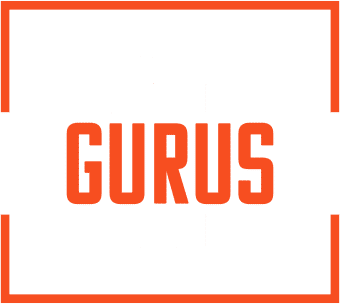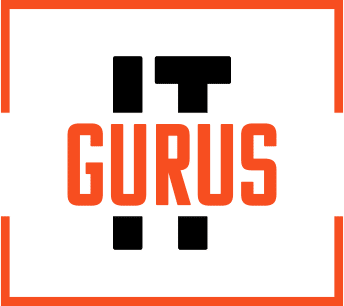In today’s fast-paced world—where “the number of e-mails sent and received globally” rises every year—it is essential for companies to stay organized and efficient when managing their internal and external correspondences. One workplace communication tool that helps employees achieve this is Microsoft Outlook, an email management system that can streamline processes.
There are various tricks organizations can use to get the most value from their Outlook application. Chiefly, establishing and deploying Outlook rules. But doing this effectively can be challenging.
This guide will take you through the step-by-step process of how to set up rules in Outlook. And once you and your team feel confident in your abilities to utilize Outlook to its fullest potential, your business will be able to take control of its inboxes, save time, and become more efficient.
What is Outlook?
Outlook is an email client by Microsoft that can be used as an external and internal communication tool among staff members. It is widely used by businesses and their employees to manage their emails, calendars, contacts, tasks, and daily work schedules. It comes with the Microsoft 365 suite, granting it powerful integration capabilities with Microsoft’s other cloud-based productivity tools, such as Microsoft Teams.
Outlook also offers advanced security features to help protect sensitive information and reduce spam and phishing attacks. Overall, Outlook is a reliable and efficient tool designed to streamline processes surrounding employee communication and work processes.
Is Outlook and Microsoft Exchange the same thing?
Outlook and Microsoft Exchange are not the same thing, although they operate at maximum efficiency when used in tandem.
Simply put, Outlook is a mail client used for managing emails, calendars, and contacts. On the other hand, Microsoft Exchange (or Exchange for short) is a mail server that provides the resources Outlook needs for users to unlock its full potential.
Together, Outlook and Exchange provide team members with the ability to streamline business processes and communications.
Outlook rules explained
Outlook rules are customizable settings that companies can use to tailor their Outlook application to match their email management needs. In other words, it lets you control how Outlook responds to incoming messages. For example, rules let you dictate when (and why) Outlook moves messages into specific folders.
Additionally, to help you quicken processes while reducing the likelihood of human error, Outlook rules leverage automation to execute tasks automatically and in real time, giving you and your team peace of mind knowing that your inboxes are always organized according to your needs.
What are the 3 components of the Outlook rules process?
When creating a rule in Outlook, the entire process can be divided into 3 components as follows:
- Conditions: The requirements an email has to meet to satisfy the created rule. If an email meets the necessary conditions, the application will act upon it. For messages that do not meet the rule's standards, the program will not move forward with the specific Outlook rule process.
- Actions: The outcome of satisfying a rule's conditions.
- Exceptions: Covers messages that must be given leeway from the primary regulation.
A workplace communication tool that can self-manage messages is a vital piece of equipment that all organizations should have in their IT environment. While the idea of creating and maintaining Outlook rules may seem overwhelming (particularly when the schedules of business owners and employees are regularly packed), setting up rules now can be a worthwhile way to save time and increase email productivity in the long run.
Are Outlook rules necessary for companies?
Outlook rules are an essential tool for managing emails in a company. These regulations help to sort and prioritize emails automatically, according to the defined criteria. However, if a company does not use Outlook rules, it can lead to various inefficiencies. Firstly, staff will have to spend more time manually organizing and sorting through their emails, which can be time-consuming and can quickly reduce employee engagement.
Secondly, without rules, the company’s email system can quickly become messy and disorganized, making it difficult for employees to find the emails they need quickly. This can lead to frustration and a decrease in overall efficiency. Additionally, without proper email management, important emails can accidentally be deleted, lost, or wrongly categorized, leading to severe project setbacks (and potential legal and financial risks).
In conclusion, by not setting up rules in Outlook, companies may find themselves dealing with less streamlined processes and increased disorganization. To provide themselves with the best chance of avoiding this, companies should prioritize the use of rules in Outlook to ensure efficient and secure email management.
Why should companies implement rules for Outlook?
A workplace communication tool that is capable of customization should never be overlooked. There are several reasons why organizations ought to be setting up rules for Outlook.
These reasons are as follows:
- Automate repetitive tasks and manage email more efficiently.
- Streamline processes relating to email categorization.
- Make it easier to prioritize important emails and reduce inbox clutter.
- Ensure emails are not lost or accidentally deleted.
- Reduce the risk of legal and financial liabilities.
- Greater peace of mind knowing that messages are being handled in a compliant manner.
- Maintain clear communication channels to mitigate silos.
- Ensure operations can continue according to the correct information and procedures.
How to set up rules in Outlook: 3 ways
To set up Outlook rules, you can follow one of the following 3 methods:
- Select "Rules" and "Create Rule" within a message.
- Select the condition you want for the rule.
- Choose the action you want for the condition.
- Select "OK".
- If you would like to launch the rule immediately, choose the “Run this new rule … already in the current folder” option, and hit “OK”.
- Select "File" before proceeding through "Manage Rules & Alerts" and "New Rule".
- Select a template.
- Change the rule description to match your desired rule.
- Select "Next" and set up the rule's conditions.
- When the conditions have been created, choose "OK".
- Hit "Next".
- Fill out any remaining information that the rule requires. Afterwards, select "Finish" and "OK".
- Bonus tip: After hitting "Finish" in step 7, you may receive a notification saying that certain rules will only be activated when Microsoft Outlook has been launched. In such a case, hit "OK".
Previously known as Microsoft Flow, Microsoft Power Automate leverages automation and cloud technology that enables organizations to develop and launch automated actions, tasks, and workflows within their Microsoft ecosystem. By deploying Power Automate within your IT environment, you will be able to streamline processes for your workplace communication tools, allowing you to set up regulations and policies for Outlook messages with ease.
What are some tips for setting up and managing rules in Outlook?
To make the most of their email management tools, businesses can exercise various practices to ensure their solutions and policies are working in accordance with their needs.
When crafting the perfect Outlook rules for your company, keep in mind the following tips:
- Define the purpose of your rules: Before setting up any rules, determine the "what" and "why" of each regulation and how it will benefit you and your team.
- Plan your criteria ahead of time: Figure out what rules you want before creating them. Ultimately, this can streamline processes around rule creation and help you get back to your team and customers faster.
- Enable rules straightaway: By deploying rules on messages immediately after creating them, you begin reaping the benefits of an organized workplace communication tool sooner instead of later.
- Review your rules as the business (or your position) changes: As your company and responsibilities evolve, so too should your Outlook rules. Make sure to review your rules regularly and adjust them to maintain a high standard of email organization 24/7/365.
- Acquire the assistance of a Microsoft expert: Consider consulting a Microsoft expert who can provide the necessary guidance and ongoing support. This way, you and your employees will be able to focus on running your company while a specialist handles the technical aspects of your Microsoft solutions.
How to set up rules in Outlook: The Microsoft professionals have you covered
Using rules in Outlook is an effective way to keep your inbox clean and your mind at ease. Organizations that rely on cluttered email systems may be forced to contend with slower processes, outdated information, and a lack of efficiency. On the other hand, companies that create rules within Outlook can benefit from improved organization, faster response times, and better customer service.
However, between creating them with the right configurations to updating them to ensure their relevancy for users, maintaining and managing rules can be a full-time job. The Microsoft specialists at IT Gurus can help you and your team set up rules in Outlook quickly and easily, along with providing ongoing support for an optimized workplace communication tool. With their guidance and expertise, you can feel confident knowing that your email system will always work according to your needs. Talk to the team today to see how you can make the most of your Outlook application.